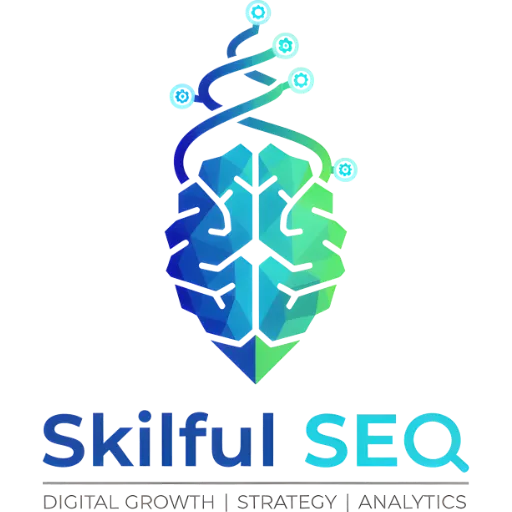Google Search Console is a free set of tools and reports that helps you monitor and troubleshoot your site's presence in search results. While you don't have to use Google Search Console to be listed in search results, it provides valuable insights into how Google sees your site and alerts you to any potential problems. Verifying your website with Google Search Console is a crucial step for any website owner who wants to optimize their site's performance in search results. This article explores various methods to verify your website with Google Search Console, with a detailed focus on using the All in One SEO plugin.
What is Google Search Console?
Google Search Console is a free web service by Google that allows webmasters to check indexing status and optimize visibility of their websites. It provides tools and reports for maintaining the presence of websites in Google Search results. Through Search Console, website owners can monitor clicks, impressions, click-through rate, and average position of their websites in Google search results. They can also submit sitemaps and individual URLs for indexing, view backlinks to their sites, and troubleshoot issues such as crawl errors, mobile usability issues, and security problems.
Requirements for Verification
Before getting started with Google Search Console verification, you'll need to have a Google account to use Google Search Console. This can be a Gmail or Google Analytics account, or any other type of Google account. For business purposes, it's recommended to have a separate Google account for your business rather than using a personal account.
Additionally, you'll need access to your website's backend, particularly if you're using WordPress with the All in One SEO plugin. Depending on the verification method you choose, you might also need:
- FTP access to your website (for some verification methods)
- Google Analytics or Google Tag Manager account (for alternative verification methods)
- Access to your domain registrar (for domain name provider verification method)
Methods to Verify Your Website with Google Search Console
There are several methods available to verify your website with Google Search Console. The recommended method may vary depending on your website platform and configuration. Below are the most common verification methods:
All in One SEO Direct Connection Method
The All in One SEO plugin offers a straightforward method to connect directly to Google Search Console. This integration allows you to verify your site quickly and also submit your XML sitemap to Google Search Console automatically.
HTML Tag Method
The HTML tag method involves adding a specific meta tag to your website's HTML. Google Search Console provides a unique string of text that needs to be added as a meta tag in the
section of your website. This method is supported by most WordPress SEO plugins including All in One SEO Pack, Rank Math, Yoast SEO, and SEOPress.Google Analytics Method
If your website is already connected to Google Analytics, you can use this connection to verify your site with Google Search Console. This method works because Google Analytics verification uses the asynchronous tracking code that's already installed on your site.
Google Tag Manager Method
Similar to the Google Analytics method, if you have Google Tag Manager installed on your site, you can use it to verify your website with Google Search Console. This method leverages the existing tracking infrastructure.
Domain Name Provider Method
This method involves logging into your domain registrar's account and adding a DNS record to verify ownership of your domain. While not explicitly detailed in the provided sources, this is another common verification method supported by Google Search Console.
Step-by-Step Guide for All in One SEO Verification
The All in One SEO plugin provides a convenient way to verify your website with Google Search Console. Follow these steps to complete the verification:
- Log in to your WordPress dashboard.
- Navigate to All in One SEO > General Settings in the left-hand menu.
- Click on the Webmaster Tools tab.
- Scroll down to find the Google Search Console block.
- Click on the "Connect to Google Search Console" button.
- You may be prompted to log into your Google account, or select your Google account if you have multiple accounts on Google.
- On the "Sign in to All in One SEO" screen, click the "Continue" button.
- You'll see a screen where you need to confirm that All in One SEO can access your Google account. This is required for All in One SEO to connect to Google Search Console.
- Select the "Select all" checkbox and click the "Continue" button.
- Finally, click the "Complete Connection" button.
Once these steps are completed, your site has been added and verified with Google Search Console. Additionally, the XML Sitemap generated by All in One SEO has been automatically submitted to Google Search Console.
Alternative Verification Methods with All in One SEO
While the direct connection method is the most straightforward, All in One SEO also supports other verification methods:
HTML Tag Method with All in One SEO
- In Google Search Console, select the HTML tag verification method.
- Copy the unique string of text provided by Google (located between the quotation marks).
- In your WordPress dashboard, go to All in One SEO > General Settings.
- Scroll down to the Webmaster Tools section.
- Paste the copied code into the Google Search Console verification field.
- Click "Update Options" to save your changes.
- Return to Google Search Console and click the "Verify" button.
Note that according to the source materials, the HTML tag method may not always work or can take up to 24 hours to complete verification.
Google Analytics Method with All in One SEO
To use this method, you'll need to have Google Analytics already set up on your website. All in One SEO can help with this by adding the required asynchronous tracking code to your site's HTML inside the
element. Once this is in place:- In Google Search Console, select the Google Analytics verification method.
- Google Search Console will verify your site by checking for the presence of the asynchronous tracking code with the UA number inserted by All in One SEO.
Google Tag Manager Method with All in One SEO
Similar to the Google Analytics method, if you have Google Tag Manager installed on your site:
- In Google Search Console, select the Google Tag Manager verification method.
- Google Search Console will verify your site by checking for the presence of the Google Tag Manager code.
Disconnecting and Reconnecting All in One SEO with Google Search Console
If needed, you can disconnect or reconnect All in One SEO with Google Search Console:
- Navigate to All in One SEO > General Settings in your WordPress dashboard.
- Click on the Webmaster Tools tab.
- To disconnect, click on the "Disconnect" button.
- To reconnect, click on the "Reconnect" button.
Verification with Other SEO Plugins
While this article focuses on All in One SEO, it's worth noting that other popular WordPress SEO plugins also offer verification capabilities:
Verification with Yoast SEO Plugin
- In the WordPress backend, go to SEO > Dashboard > Webmaster Tools.
- Find the Google Search Console verification field.
- Copy the HTML tag value from Google Search Console and paste it into this field.
- Click "Save Changes."
- Return to Google Search Console and click "Verify" using the HTML tag method.
Verification with Rank Math SEO Plugin
- Install and activate the Rank Math plugin on your WordPress website.
- Go to Rank Math > General Settings > Webmaster Tools.
- Expand the HTML tag option and copy the code provided by Google Search Console.
- Paste the copied code in the Google Search Console section and click "Save Changes."
- Return to Google Search Console and click "Verify" to complete the process.
Verification with SEOPress Plugin
- Go to SEOPress > Advanced section in your WordPress dashboard.
- Scroll down to find the Google search verification field.
- Enter your HTML tag (without the quotation marks).
- Save the changes.
- Return to Google Search Console and click "Verify" under the HTML tab.
Troubleshooting Common Verification Issues
While verifying your website with Google Search Console, you might encounter some issues. Here are a few common problems and their potential solutions:
Verification Not Completing
If verification doesn't complete, try these steps: - Ensure you've copied the verification code exactly as provided (without adding or removing characters). - For HTML tag method, verify that the tag is placed in the
section of your website. - Wait up to 24 hours, as some verification methods can take time to process.Plugin Not Showing in Search Console
If All in One SEO doesn't appear as an option in Google Search Console: - Ensure your plugin is up to date. - Check if the plugin is properly activated on your website. - Try clearing your cache and browser cookies.
Multiple Google Accounts
If you have multiple Google accounts: - Make sure you're logged into the correct Google account when attempting verification. - Select the appropriate Google account when prompted.
Domain Issues
If you're experiencing domain-related verification problems: - Ensure you're using the correct domain format (with or without "www"). - Check if your domain is properly configured and accessible.
Conclusion
Verifying your website with Google Search Console is an essential step for any website owner looking to optimize their site's performance in search results. The All in One SEO plugin provides multiple convenient methods to verify your site, including a direct connection to Google Search Console, HTML tag verification, and integration with Google Analytics and Google Tag Manager.
By following the steps outlined in this article, you can successfully verify your website and take advantage of the valuable insights and tools offered by Google Search Console. Regular monitoring through Search Console can help you identify and address issues that might affect your site's visibility in search results, ultimately improving your SEO efforts.
Sources
- How to Verify Your Site with Google Search Console - All in One SEO
- Site Verification with Google Search Console - All in One SEO
- How to Add a WordPress Website to Google Search Console - TrueHost
- How to Verify Google Search Console Including WordPress - Chris Berkley
- 9 Ways to Verify Your Website on Google Search Console - StablePoint