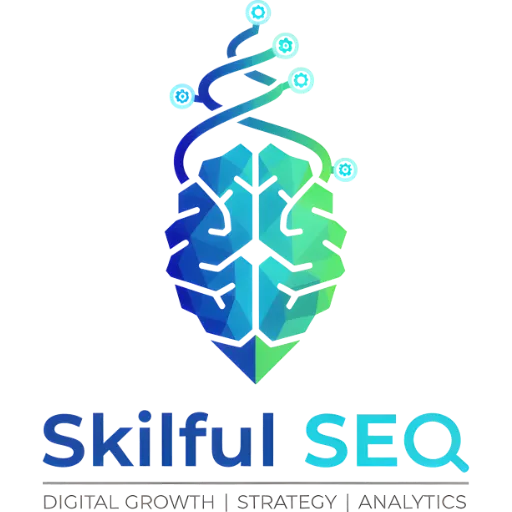WordPress websites often rely on plugins to extend functionality, but these same plugins can create significant technical issues when conflicts arise. Among the most problematic consequences are media-related disruptions that not only impair website functionality but also negatively impact SEO performance. This article examines how WordPress plugin conflicts specifically affect media elements, the resulting SEO implications, and evidence-based troubleshooting approaches based on documented case studies and technical guidance.
Understanding WordPress Plugin Architecture and Conflict Potential
WordPress sites operate with a complex ecosystem of developers working independently on various components. This architecture creates inherent conflict potential as multiple codebases attempt to function simultaneously within the same environment. The primary components that can conflict include:
- The underlying platform (PHP, MySQL, web server)
- WordPress core itself with its numerous contributors
- The website's base theme and any development frameworks
- Theme customizations implemented by developers
- Each plugin installed on the website
According to technical documentation, plugin conflicts represent a significant concern because they can disrupt core functionality elements like media uploads and displays. When multiple plugins attempt to modify or control the same WordPress features, they may interfere with each other's operations, leading to unexpected behavior or complete failures in media handling capabilities.
Common Media Issues Resulting from Plugin Conflicts
Add Media Button Malfunction
One of the most frequently reported issues involves the "Add Media" button becoming unresponsive or failing to function properly. Technical analysis indicates this problem often stems from script conflicts where multiple plugins attempt to process upload requests simultaneously.
A temporary solution involves modifying the wp-config.php file to force WordPress to process one request at a time. However, documentation explicitly warns this approach merely masks the underlying issue while negatively impacting website speed, which in turn affects SEO performance. The code modification essentially creates a bottleneck that prevents concurrent script processing, resulting in slower overall site performance.
Media Library Loading Failures
When the media library displays as blank or fails to load entirely, plugin conflicts typically represent the primary culprit. Technical troubleshooting guidance identifies several potential causes:
- Plugin or theme interference
- JavaScript or browser caching issues
- Incorrect file permissions in the WordPress uploads directory
- PHP memory limitations
- CDN or caching plugin interference
The recommended diagnostic approach involves using the Health Check & Troubleshooting plugin to temporarily disable all plugins and switch to a default WordPress theme. If the media library functions properly under these conditions, the issue can be isolated by reactivating plugins and themes one by one to identify the conflicting element.
HTTP Errors During Media Uploads
Upload failures resulting in HTTP error messages typically indicate server resource constraints or security setting conflicts. Technical documentation points to several specific causes:
- PHP memory limit restrictions
- Maximum execution time limitations
- Mod_security or firewall rules blocking upload processes
- File size limitations enforced by server configuration
These errors prevent media files from being properly processed and stored, creating gaps in website content that can negatively impact user experience and SEO performance.
Images Not Displaying After Upload
Even when images successfully upload to the media library, they may fail to display on the website. Technical analysis identifies several potential causes:
- Broken URLs within the media database
- Missing featured image settings
- CDN caching conflicts
- Theme display functionality conflicts
This issue creates poor user experiences and missed SEO opportunities, as images often represent valuable content that could enhance search visibility when properly optimized and displayed.
SEO Implications of Media-Related Plugin Conflicts
Site Performance Degradation
The relationship between plugin conflicts and site speed represents a significant SEO concern. When plugins conflict over media processing resources, website performance inevitably suffers. Technical documentation explicitly states that temporary fixes like sequential request processing directly result in slower website speeds, which adversely affects SEO performance.
Search engines consider site speed as a ranking factor, meaning unresolved plugin conflicts can indirectly impact search visibility through performance degradation. Additionally, slow page loading times increase bounce rates as visitors abandon sites that fail to load promptly, further harming SEO metrics.
Resource Allocation Issues
Websites with numerous plugins require substantially more server resources to maintain functionality. Documentation indicates that each additional plugin increases the computational load on the server, potentially slowing response times and creating processing bottlenecks.
When plugins conflict over media handling responsibilities, resource allocation becomes inefficient, with multiple plugins potentially attempting to process the same upload simultaneously. This wasteful resource consumption not only degrades performance but also increases hosting costs and creates scalability challenges.
Broken Image Opportunities
Images represent valuable SEO assets when properly optimized, but plugin conflicts can prevent them from being displayed or indexed. When the media library malfunctions or images fail to upload properly, websites lose opportunities to:
- Enhance content relevance with visual elements
- Implement proper image alt text for accessibility
- Utilize descriptive filenames optimized for search
- Leverage image schema markup for rich snippets
Technical documentation specifically notes that broken image issues can occur even when uploads appear successful but fail to display properly on the front end of the site.
Systematic Troubleshooting Methodology
Plugin Isolation Technique
The most reliable approach to identifying problematic plugins involves systematic deactivation. Technical guidance recommends the following procedure:
- Access the WordPress admin dashboard
- Navigate to the Plugins section
- Select all plugins using the bulk selection option
- Choose "Deactivate" from the bulk actions menu
- Test media functionality to confirm resolution
- Reactivate plugins one by one, testing after each reactivation
- Document the plugin that restores the issue upon reactivation
Once the conflicting plugin is identified, the recommended course of action is to contact the developer for troubleshooting support or seek alternative plugins with similar functionality but better compatibility.
Theme Conflict Testing
Since themes can also interfere with media functionality, documentation recommends testing with a default WordPress theme. This process involves:
- Accessing Appearance → Themes in the WordPress dashboard
- Activating a default WordPress theme (such as Twenty Twenty-One)
- Testing media functionality to determine if the issue persists
- If resolved, the original theme contains the conflict requiring investigation
This testing method helps isolate whether the issue originates from theme code rather than plugin functionality.
File Permission Verification
Improper file permissions represent a common technical cause of media library failures. Documentation specifies the correct permission settings:
- Folders within /wp-content/uploads should be set to 755
- Individual files should be set to 644
These permissions ensure proper read/write access for WordPress while maintaining appropriate security restrictions. Many hosting providers offer built-in tools to verify and correct permission issues.
Server Configuration Adjustments
For issues related to PHP limitations, technical documentation provides specific code modifications to increase resource allocations:
In wp-config.php:
php
define('WP_MEMORY_LIMIT', '256M');
For php.ini adjustments: - Increase memorylimit - Increase maxexecution_time
These modifications address resource constraints that prevent proper media file processing, particularly for larger files or high-traffic websites.
Prevention Strategies and Ongoing Maintenance
Strategic Plugin Management
Documentation emphasizes the importance of minimizing plugin quantity to reduce conflict potential. Each additional plugin increases the complexity of the website's architecture and the likelihood of compatibility issues. Strategic approaches include:
- Regularly auditing installed plugins for necessity
- Removing redundant or unused plugins
- researching plugin compatibility before installation
- prioritizing plugins with active development and regular updates
Regular Theme and Core Updates
Maintaining current versions of WordPress core and themes helps prevent conflicts that arise from outdated code. Documentation specifically notes that theme developers frequently release updates to address compatibility issues with newer WordPress versions and plugins.
Monitoring and Testing
Implementing a systematic monitoring approach helps identify potential conflicts before they impact media functionality. Recommended practices include:
- Regular testing of media upload and display functionality
- Monitoring browser console for JavaScript errors
- Checking server error logs for PHP or processing issues
- Implementing staging environments for testing updates before deployment
Conclusion
WordPress plugin conflicts represent a persistent challenge that can significantly impact media functionality and SEO performance. The evidence-based troubleshooting methodology outlined in technical documentation provides a systematic approach to identifying and resolving these issues. By understanding the relationship between plugin architecture, media processing, and SEO implications, website administrators can implement more effective prevention strategies and maintenance protocols.
The technical analysis clearly demonstrates that while temporary fixes may provide immediate relief, addressing the root causes of plugin conflicts through systematic isolation and resolution creates more sustainable solutions that preserve both functionality and search performance.