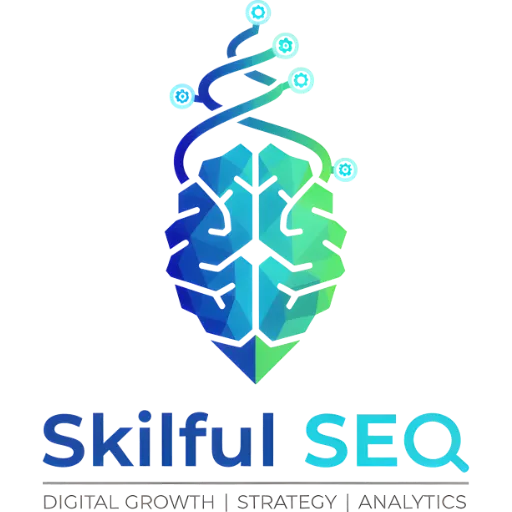Removing a website’s data collection from Google Analytics involves deleting the associated property within the platform. This process is straightforward but requires careful attention to ensure the correct property is removed and that data is appropriately backed up or considered for retention. The data indicates that this action is typically completed by moving the property to the “Trash Can” within Google Analytics settings.
The provided source materials detail the steps for removing a website from Google Analytics, emphasizing the importance of confirming permissions, backing up data, and understanding the consequences of deletion. The process is designed to be relatively simple, but requires administrator-level access and a clear understanding of the implications for data accessibility.
Accessing and Navigating Google Analytics Admin Settings
The initial step in removing a website from Google Analytics is to access the Admin section of the account. This section is generally located in the bottom left corner of the Google Analytics interface. From there, users must select the specific property representing the website they intend to remove. The source materials emphasize the importance of verifying that the correct property is selected, as the deletion process is irreversible after a certain period.
The property selector allows users to choose from a list of websites associated with the Google Analytics account. Once the correct property is selected, users can proceed to the property settings. In some versions of the interface, this may be labeled “Property details.”
Initiating the Deletion Process
Within the Property settings, the source materials indicate that a “Move to Trash Can” button is available. Clicking this button initiates the deletion process. Before the property is moved to the Trash Can, Google Analytics prompts the user to confirm the decision and provides information regarding the consequences of deletion, specifically the timeframe before data is permanently removed – typically 35 days.
The source materials stress the need to carefully review this information before confirming the deletion. This confirmation step is crucial, as it represents the final opportunity to cancel the process.
Permissions and User Access
The ability to remove a website from Google Analytics is restricted to users with “Editor” permissions or higher at the property level. This access control measure ensures that only authorized personnel can make changes to the data collection settings. The source materials do not detail specific procedures for granting or revoking permissions, but highlight the necessity of having the appropriate level of access before attempting to delete a property.
Additionally, the source materials suggest identifying any users who may still have access to the website before removal, as their access will be revoked once the property is deleted.
Preparing for Website Removal
Prior to deleting a website from Google Analytics, several preparatory steps are recommended. The source materials advise backing up all necessary information, as all data associated with the website will be deleted. Furthermore, if the website is linked to other Google services, such as Google Ads or Google Search Console, these integrations should be disconnected to prevent data loss or disruption.
The source materials also raise the question of whether the website should be removed, emphasizing that the action is not easily reversed. This suggests a careful evaluation of the long-term implications of removing the website from Google Analytics tracking.
Best Practices for a Smooth Removal
Several best practices are outlined to ensure a safe and efficient removal process. These include verifying that the user is logged into the correct Google Analytics account and double-checking the identity of the website being removed. Allowing sufficient time to complete the process is also recommended, as the deletion process may take a few minutes.
Finally, the source materials reiterate the importance of confirming the deletion when prompted, as this final confirmation step is necessary to finalize the removal.
Reinstating a Deleted Website
The source materials indicate that a website can be added back to a Google Analytics account if needed. This is accomplished by following the same steps as outlined for deletion, but instead of selecting the “Delete” link, users should click the “Add Link” and enter the website’s URL. This will re-establish data tracking for the website within Google Analytics.
Benefits of Removing a Website
Removing a website from Google Analytics can offer several benefits. The source materials suggest that it can help focus analytics efforts on the most important websites, reduce data clutter, and potentially save on data storage costs. It can also contribute to better organization of Google Ads campaigns by allowing users to concentrate on key websites.
Troubleshooting Common Issues
The source materials briefly mention troubleshooting potential issues related to permissions and user access. However, they do not provide specific solutions or detailed guidance on resolving these issues.
Conclusion
The process of removing a website from Google Analytics involves navigating to the Admin section, selecting the appropriate property, and moving it to the Trash Can. The source materials emphasize the importance of verifying permissions, backing up data, and carefully confirming the deletion. While the process is relatively straightforward, it requires attention to detail and a clear understanding of the implications for data accessibility. Reinstating a deleted website is possible, offering flexibility in managing Google Analytics properties.