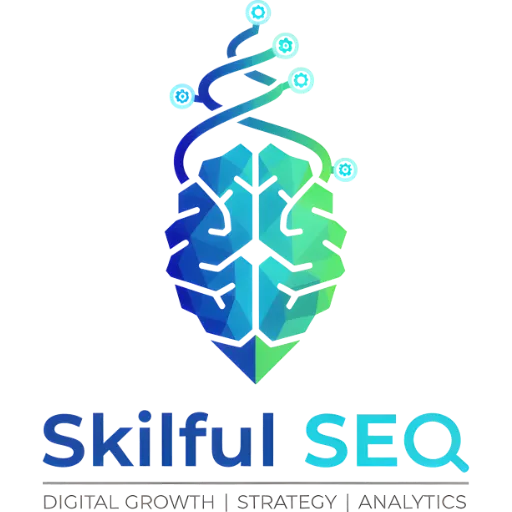The process of adding a website to Google Analytics involves creating an account or property, entering business details, and installing tracking code. Google Analytics allows for tracking up to 2,000 properties per account, accommodating multiple websites, mobile apps, or both. The data indicates that after installation, data collection typically begins immediately, though full report population may take 24-48 hours. Businesses can choose to create a new Google Analytics account or add a new property within an existing one, depending on their organizational needs.
Creating a New Google Analytics Account vs. Property
The source materials detail two primary methods for adding a website to Google Analytics. One approach involves creating a new Google Analytics account, which is suitable for businesses wanting a completely fresh start or when the website belongs to a different business entity. The second method involves creating a new property within an existing Google Analytics account, which is useful for consolidating tracking data across multiple online properties. The choice between these two methods depends on the specific needs of the business and how they wish to organize their data.
Steps to Add a Website Property
The process of adding a website property to Google Analytics involves several key steps. First, a user must sign into their Google Analytics account and select the appropriate account. Next, the user clicks the “Create” dropdown and selects “Property.” Following this, the user enters the website’s property details, including the website name, reporting time zone, and currency. The user is then prompted to choose an industry category and business size before selecting business objectives. Selecting “Other” as a business objective is suggested to ensure access to standard Google Analytics reports. Finally, the user clicks “Create” to finalize the property setup.
Entering Business Details and Objectives
When setting up a new property, businesses are required to provide specific details about their operations. This includes selecting a reporting time zone and currency, as well as choosing an industry category and business size. The source materials suggest selecting “Other” as a business objective to receive all standard Google Analytics reports. These details help Google Analytics tailor reports and provide relevant insights based on the business’s specific context.
Installing the Tracking Code
After creating a property, the next crucial step is installing the tracking code on the website. The source materials indicate that the installation process varies depending on the website platform. For WordPress websites, MonsterInsights is recommended as a tool to simplify the tracking code installation. For websites using other platforms, users must refer to specific instructions for their respective platforms. The tracking code enables Google Analytics to collect data about website traffic and user behavior. The source materials detail that the code should be placed within the <head> tag of the website’s HTML.
Google Analytics 4 (GA4) Property Limits
Google Analytics 4 allows for a substantial number of properties per account—up to 2,000. This capacity is beneficial for agencies or businesses managing multiple online properties, allowing them to track all sites under a single Google Analytics account. This feature eliminates the need to switch between accounts to view data from different websites or apps.
Data Collection Timeline
Following the addition of a new property and installation of the tracking code, Google Analytics typically begins collecting data immediately. However, the source materials note that it may take 24-48 hours for all reports to fully populate with data. The exact timeframe depends on the website’s traffic volume and the complexity of the tracking setup.
Adding Multiple Websites to an Account
The source materials confirm that a single Google Analytics account can accommodate multiple websites, referred to as “properties.” Businesses can add up to 100 properties to a single account, or leverage the GA4 limit of 2,000. This is particularly useful for organizations with subdomains (e.g., news.example.com, shop.example.com) or those tracking both websites and mobile apps. Each property receives its own unique tracking ID and maintains separate data collection.
Roles and Permissions
The source materials indicate that the “Editor” role is required to add a property to a Google Analytics account. Users who create the Google account are automatically assigned the “Editor” role. This role grants the necessary permissions to manage and configure properties within the account.
Recap of Property Creation
To summarize, the process of creating a new property in Google Analytics involves signing into the account, selecting the appropriate account, clicking “Admin” and then “Create,” choosing “Property,” entering business details, selecting business objectives, and installing the tracking code. Utilizing tools like MonsterInsights can simplify the tracking code installation process for WordPress websites.
Conclusion
The data indicates that adding a website to Google Analytics is a multi-step process involving account or property creation, detail input, and tracking code installation. Google Analytics 4 offers significant capacity with up to 2,000 properties per account. While data collection begins promptly after setup, full report population may require up to 48 hours. The choice between creating a new account versus a new property depends on organizational structure and data management preferences.