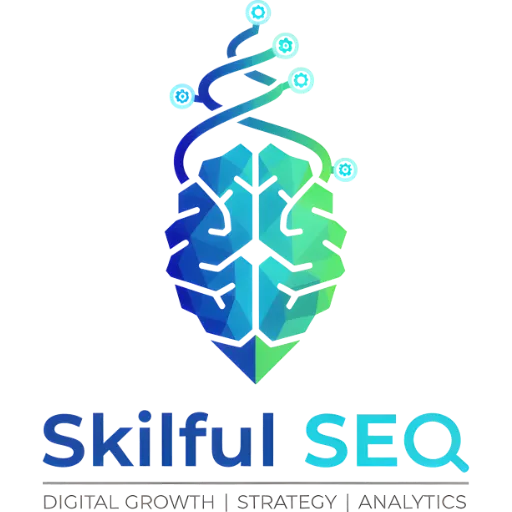Redirecting a domain on GoDaddy is a process that ensures visitors accessing old or alternate URLs are automatically sent to a desired destination. This practice is essential for maintaining branding, improving user experience, and preserving SEO rankings by preventing broken links or duplicate content. GoDaddy provides tools to facilitate this process, even for users without extensive technical expertise. This article details how to redirect a domain on GoDaddy and outlines scenarios where domain redirection is particularly important.
Understanding Domain Forwarding Options
GoDaddy offers several domain forwarding options. These include redirecting the root domain (e.g., yourbusiness.com) or a subdomain (e.g., shop.yourbusiness.com). When redirecting a subdomain, GoDaddy will either update existing DNS settings or create the subdomain if it does not already exist. Two primary types of forwarding are available: permanent (301) and temporary (302). A permanent redirect signals to search engines that a website has moved permanently to a new address, transferring ranking power and SEO value. A temporary redirect indicates a temporary move, with SEO ranking power remaining with the original site. The choice between these depends on the long-term intentions for the domain.
When to Redirect a Domain on GoDaddy
Several situations necessitate domain redirection. Rebranding a business requires redirecting the old domain to the new one to ensure customers can still find the website. Website migration, particularly to GoDaddy, also benefits from redirection to preserve SEO rankings and avoid broken links. Consolidating multiple domains into a single primary domain is another common use case, capturing traffic from variations of a business name or alternative spellings. Finally, domain redirection can be utilized during marketing campaigns to direct users to specific landing pages.
Step-by-Step Guide to GoDaddy Domain Redirection
The process of redirecting a domain on GoDaddy involves several steps. First, users must log in to their GoDaddy account. Next, they navigate to the Domain Settings page for the domain they wish to update. Within the Domain Settings, the “Forwarding” tab under “DNS” must be selected. Users then choose “Add Forwarding” and specify whether to redirect the domain or a subdomain. Finally, selecting “Save” completes the process, though identity verification may be required if Domain Protection is enabled. The system automatically updates the domain after the redirect is configured.
GoDaddy Forwarding with Masking
GoDaddy offers a feature called “Forward with masking,” also known as stealth domain forwarding. This redirects users from an old URL to a new one while maintaining the original URL in the user’s address bar. To implement this, users select “Forward with Masking” and then add a title, description, and keywords. At least one of these fields must be completed before saving the changes.
Technical Steps for GoDaddy Domain Forwarding
The technical process involves logging into a GoDaddy account, navigating to the “My Products” section, and selecting the domain to be forwarded. From the domain’s portfolio, users click the “More” menu and then “Forward.” They then choose between HTTP/HTTPS and enter the destination URL. It is noted that HTTP to HTTPS redirection is not supported directly within GoDaddy and must be configured on the hosting platform. The system then prompts users to select either a permanent (301) or temporary (302) redirect.
Troubleshooting Common Errors
The provided materials do not detail specific troubleshooting steps for common errors encountered during GoDaddy domain redirection. However, the documentation notes that domain forwarding typically takes a few minutes to take effect, but DNS propagation can take up to 48 hours. Patience is advised, and users should check back later if changes are not immediate.
Updating DNS Nameservers
In some cases, updating DNS nameservers may be necessary. This involves logging into the GoDaddy account, navigating to the Domain Settings, and updating the nameservers to those provided by the hosting provider. After saving the changes, DNS propagation can take up to 48 hours.
Adding a Redirect Rule
To add a redirect rule in GoDaddy, users navigate to the DNS Management section, locate the “Forwarding” option, and click “Add Forwarding.” They then enter the target URL and select the redirect type (301 or 302) before saving the changes.
Conclusion
Redirecting a domain on GoDaddy is a straightforward process with significant implications for website management and SEO. Understanding the different forwarding options, knowing when to implement redirection, and following the outlined steps can help businesses maintain a consistent online presence, preserve SEO rankings, and provide a seamless user experience. The choice between permanent and temporary redirects should be based on the long-term strategy for the domain.